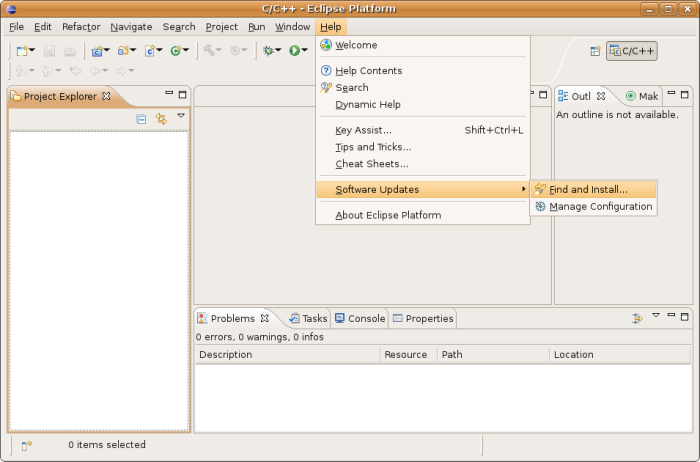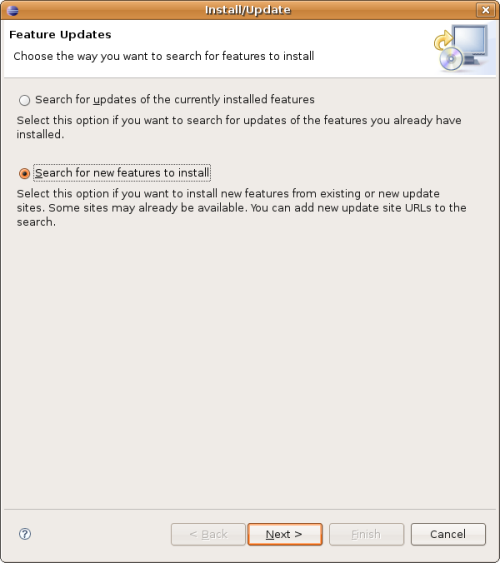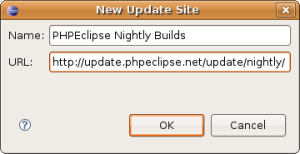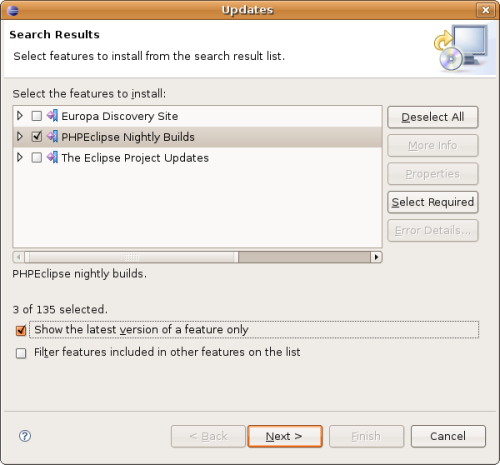The first step is to install the PHP Eclipse plugin. To start this process, click on , select and click
When that option is selected, a window will appear providing two options: 'Search for updates of the currently installed features' and 'Search for new features to install'. Since we want to install a new feature, select the second option and click 'Next'.
In order to install PHPEclipse, you must tell Eclipse where to find
it. On the top right of the window that appears, there will be a button
labeled 'New Remote Site...'. When you click on this button, a window will
appear requesting the Name and URL of the site to be added. Enter
'PHPEclipse Nightly Builds' in the Name field and
http://update.phpeclipse.net/update/nightly/ in the URL
field.
To continue, select the 'Europa Discovery Site', 'PHPEclipse Nightly Builds' and 'The Eclipse Project Updates' update sites and then click Finish. Windows will then appear asking you to select mirrors for each site. Select which ever mirrors are closest to you and click OK.
Once you have selected each mirror, Eclipse will search the specified update sites for additional features that can be installed. Once it has done this, it will present you with the list of features so that you can select which ones you would like to install. The features we are interested in installing are the PHPEclipse Nightly Builds. Select this feature by clicking on the checkbox that is beside it. This will, in addition to installing the PHPEclipse plugin, also install the dbg Debug Feature and the Xdebug Feature. You can deselect these features by expanding the tree and checking or unchecking the checkboxes that are beside them.
Click 'Next' to Continue.
A window will then appear which will display the license agreements. Read the license agreements to ensure that you agree to them, and then select the 'I accept the terms of the license agreements' and click 'Next' to continue.
You will then be presented with the list of features that you selected to be installed. Review the list to make sure it contains the features you want to install (this should at least be PHPeclipse) and click 'Finish'. Eclipse will then download the features you have selected. A window will then appear asking you to confirm the installation of the specified features. Click 'Install All' to continue. Once the features have been installed, Eclipse will ask you to restart. Click 'Yes' to restart Eclipse.